A Panoramic Spectrum Analyser
A Panoramic Spectrum Analyser ![]() TRX-Pan is delivered with TRX-Manager ; it is an external program accessible
from the TRX-Manager's External submenu or your desktop
depending on your installation.
TRX-Pan is delivered with TRX-Manager ; it is an external program accessible
from the TRX-Manager's External submenu or your desktop
depending on your installation.
TRX-Pan can work :
A) with a Software Defined wideband Receiver
(SDR) with I/Q output and a fixed center frequency (like Softrock)
or a SDR centered on the IF local frequency of your transceiver controlled
via CAT with TRX-Manager (like LP-Pan). In both cases,
TRX-Pan provides real-time Spectrum Analysis and interactivity with TRX-Manager
via OLE. You need a sound card with a stereo input and TRX-Pan only supports
Windows drivers. TRX-Pan is fun to use even with an inexpensive
Softrock SDR with a limited bandwidth centered in the 40m band connected
to an RX antenna while TRX-Manager controls your transceiver on the same
band.
TRX-Pan (with and IF Adapter and TRX-Manager) is optimized for Elecraft K3
Yaesu FT-950 and Yaesu FTDX5000 transceivers but can be used with any
transceiver supported by TRX-Manager with more limited features (bandwidths are
fixed to standard values in that case). TRX-Pan is compatible with LP-Bridge by Larry
N8LP (*) with N4PY software (I/Q option only).
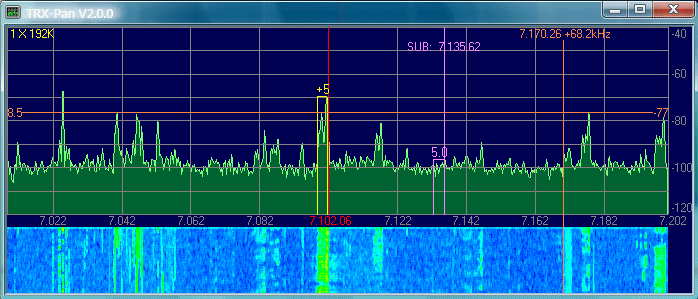
(*) LP-Bridge is not required for users of TRX-Manager which provides a specific Synchro/bridge mode.
See also : TRX-Pan for
LP-Bridge
B) with all recent ICOMs which provide the
Waveform data (Protocol CI-V : CMD=27) such as
IC-7850/7851/7610/9700/R8600/705/7760. It can work via TRX-Manager (version
6.4.2 required) or as a stand alone program with most of the functions required
to control the receiver part of your ICOM.
C) as a stand alone program with an Elecraft K4 using its native spectrum data (via Ethernet). It does not require TRX-Manager or any other program. It's essentially a program that displays the spectrum (VFO A and VOA/B's minipan) supplemented by various useful functions for reception. It doesn't allow complete control of the K4, but thanks to the multiple connections possible via the Ethernet port, it can run in parallel with other logging or control programs...

TRX-Pan has been written by Laurent F6DEX with collaboration/modifications by Larry N8LP. It is delivered "as is" for your enjoyment with this comprehensive documentation . It may be updated in the future.
Click the ![]() Setup and Options button:
Setup and Options button:
You have first to select the device you use to display the band scope : A sound card or ICOM or K4/K4D. Many settings are specific to the type of device you are using.
- TRX-Pan populates the available sound cards.
Select the sound card you use.
- Select Sample Rate (S. Rate) according to your sound card.
Generally, for a standard sound card, 44100/s (44 kHz display width). Up to
192kHz with some sound cards.
- Sound card resolution : 24bits or 16bits. While 24bits
may slightly lower the noise floor, 16bits consumes fewer ressource and, in
practice, gives better results (24bits is disabled in this version).
- Apodization : Also called "Windowing" in other SDR apps.
Select a filter or none. Apodization smooths the signal trace but
increases apparent noise floor. Blackman Nuttall is the more
efficient with 16bits. None is preferable with 24bits.
- FFT Bins (Accuracy) : Determines the Resolution Bandwidth (RBW) which
is a measure of frequency resolution of the display. 4096 (default) is
usually adequate when viewing a large bandwidth at normal screen sizes. More
than 16384 bins slows down the display on older PCs.
Generally, other software (like PowerSDR) operates with 4096 or 8192 bins.
TRX-Pan can be used with up to 65536 bins for excellent frequency resolution
when zoomed into narrow spans.
- Smooth 0Hz spike: With high quality sound card (like
EMU202), there is no visible spike at 0Hz. This setting is only
required with standard sound cards displaying a prominent spike at
0Hz.
- High Res. Zoom : if checked, TRX-Pan
automatically adjusts Sample rate to match the current zoom level and to give
the best possible resolution (please note some values of sample rate may
be NOT supported by your sound card ; this function may be not
compatible with the use of other audio applications at the standard
sample rate; if you get any error message, please uncheck this
option... - Priority:
- Real time (not recommended): By default TRX-Pan uses the Windows's
High priority during capture of the data. If Real
time is checked, TRX-Pan takes the priority over all other
applications during the capture. This may improve synchronization but other
applications (and sometime the system itself) may hang up a little.
- Reverse I/Q (Left/Right Channels). Reverses the displayed
sidebands (same as reversing I & Q audio cables).
- Flip I/Q on 6m : Flip I/Q on 6m (K3 and other rigs with a
reversed conversion scheme on 6m)
- CW: Flip and USB: Flip : Flip I/Q for CW
and USB (vs LSB). Required JUMA TRX2: DC Receiver with Phasing.
- Offset (in KHz) by mode. Compensates for the carrier shift
used in the transceiver for SSB and CW modes begtween TX and RX. If you use a
K3, these parameters are NOT used since TRX-Manager and LP-Bridge track the
K3's IF.
- Global Offset is required for all radios. It corrects for
the intentional IF frequency offsets designed into most SDR hardware such as
SoftRock or LP-PAN.
- TRX-Manager if TRX-Manager is running on your computer
and set up for any transceiver (K3 excepted). You must Fill in
Offset for each mode (except for ICOMs)
- TRX-Manager+K3 if TRX-Manager is running on your computer
and set up for a K3 . You must Fill in
GlobalOffset if necessary (-6.0 or 0 or...)
- LPBridge If TRX-Manager is not installed on your
computer. LP-Bridge allows interactivity between TRX-Pan and various
transceivers. You must fill in GlobalOffset. Please note
LP-Bridge is not required for users of TRX-Manager which features a specific
Synchro mode for interactivity with other software or device.
- N4PY Allows interactivity with N4PY CAT control software
- LP-Pan (IF Adpter) if you use an IF Adapter (like LP-PAN)
connected to the IF output of your transceiver
- SDR Fixed LO it is the case with an SDR like Softrock and a
fixed LO
You have to select the way TRX-Pan retrieves the waveform data:
- Serial Port : Select this option to use TRX-Pan
as a stand alone program. You need to select 115200 in
the CI-V Baud Rate item (ICOM's menu). For the best results (if
supported), it is recommended you use the ICOM remote utility and
the virtual port provided by this program ; in addition, you can
run any other logging or control program in parallel with TRX-Pan using the
CI-V serial port.
- TRX-Manager (OLE) : Select this option to retrieve the
waveform data from TRX-Manager throught its OLE component. TRX-Manager (and
your ICOM) must be set up with a CI-V Baud Rate of 115200. Only one serial port
required in that case, however this option can be very slow (not
recommended).
- Serial Port (1-32). Speed is NOT selectable (= 115200
bds, mandatory)
- CI-V address: see the CI-V manual of your ICOM
- Controller address: E0 by default
- AUTO REF : Memorizes and automatically sets REF Level
by band (~50 bands from 0 to 3GHz)
- ICOM : default option if Device=ICOM and if DATA mode is Serial Port (stand alone mode). TRX-Manager can be selected if you are using TRX-Manager in parallel, which allows you to benefit from some of the automation provided by TRX-Manager.
 ICOM :
using TRX-Pan with two disctint serial ports ICOM :
using TRX-Pan with two disctint serial ports |
|
Some ICOMs have a LAN port. If you configure the ICOM Remote Control utility for LAN communication, a virtual port is created. This port is very fast and can be used by TRX-Pan while your ICOM is simultaneously controlled by TRX-Manager (or an other software). This configuration gives very fast display speeds. Example: you can configure TRX-Manager for port 12, configure the Remote Control utility for the LAN port and create a virtual port 20. You select: Device = ICOM, Serial Port = 20 and CAT-Control = TRX-Manager ( configured for port 12). |
- select K4 or K4D. While TRX-Pan can detect if the external RX is
installed, it does initialize properly if the wrong option is selected
- fill in the IP address and port (9200 9201 recommended, no
password supported)
- under the Colors/Design frame, click
K4 to mimics some of the K4's colors
- Span (kHz) : when you
click A.Span (automatic span) from the main displays, TRX-Pan
centers the signal and set the predefined span for each
mode
- Quick Split : Offset values (kHz) for each mode
- S-Meter :
TRX-Pan with a K4/K4 runs only as a stand alone program. No link is supported or necessary since your K4 can connect multiple clients simultaneously.
- Colors and other display options (Design
= preference for the display). Click K4 if you use a
K4/K4D (mimics K4's colors).
- Band/Mode SW Always (I/Q adapters only)
- MAX/AVG Samples allows setting the number of samples
for integration of
MAXimal/AVeraGe values of
the signal (0 = instantaneous). Recommended values : I/Q +/- 3, ICOMs :
+/- 2, Elecraft K4 : +/- 6/7.
- QSY Detect.: If checked, this option resets integration to
zero (MAX/AVG= 0) during a frequency change to speed up the display.
- MouseWheel and Steps: Mousewheel allows
fine frequency adjustements with various steps for each mode (see
below)
Connect your SDR to a stereo Audio input of your computer : MIC (if Stereo) or LINE input depending on sound card. Adjust Computer's MIC or LINE gain. For an EMU 0202, recommended gain are:
 Under
Windows 7/8/10/11 or Vista (I/Q adapters) Under
Windows 7/8/10/11 or Vista (I/Q adapters) |
|
If your sound card supports sample rates higher than Windows default (44kHz) (i.e. EMU 0202 supports 96kHz and 192kHz) and since TRX-Pan only supports Windows drivers,you have to configure the Windows recording format accordingly (i.e for the highest sample rate to be used with TRX-pan) otherwise you may be not able to run TRX-Pan using sample rates higher than 44kHz ! ). Please left click on the Volume icon of the task-bar: a pop-up menu will
appear: Please click the Properties button for the device you are using. Select the sound card input and open click the Property panel for the device you are using. Click the Advanced tab and under Default Format, select the highest sample rate and resolution that you will use with your sound card (typically 24bits/192000Hz for an EMU202); close the sound form. Now, please configure your sound card using the utility provided with your driver (i.e the EMU's control panel) and configure it for the same settings. |
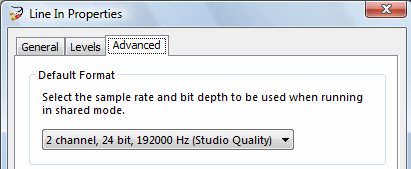
Click Start ![]() to start the analysing and Launch
TRX-Manager (if required to control your transceiver). With a K4, you
will need to enlarge the window as needed to benefit from the full display.
to start the analysing and Launch
TRX-Manager (if required to control your transceiver). With a K4, you
will need to enlarge the window as needed to benefit from the full display.
If you use a fixed reference, a vertical line shows the current
frequency of your transceiver. The current frequency is always +/-
centered.
 Calibration (SDR, I/Q adapters)
Calibration (SDR, I/Q adapters) |
|
If necessary, click CAL (Calibration). TRX-Pan resets
MAX/AVG/PAK integration to zero during Calibration. Click
Close to quit Calibration. Note: To use CAL, TRX-Pan should be
actively analysing and should not be in Full Screen mode.
Notes :
|
The relative position of the Main bandwidth indicator shows the IF Shift value, but the relative position of Sub bandwidth indicator does not follow IF shift since this parameter is not available via CAT. The Sub markers does represent the correct sideband and bandwiths, however.
TRXPan (+K3): automatically ajusts levels according to the state of PREamp and ATTenuator,
Main VFO markers represent supported the correct BW and IFShift in SSB/CW/FSK (AM/FM use standard values). However, Sub BW=Main BW by default.
Bandwidth markers use standard values (SSB 2.4kHz, CW/Data=500Hz, AM=6000Hz, FM=12000Hz).
From TRX-Pan, click
Start ![]() and
launch TRX-Manager if required. Click STOP to stop the
displays (and reduce the resources). The scope is automatically disabled if
TRX-Pan is minimized.
and
launch TRX-Manager if required. Click STOP to stop the
displays (and reduce the resources). The scope is automatically disabled if
TRX-Pan is minimized.
 Note
Note |
| Instructions below may be specific for the use with TRX-Manager (if necessary, please see LPBridge or N4PY helps systems for more information). |
Inside of the grids, Left click the display (spectrum) to set up your transceiver... (point-to-click Frequency changes). Right click the display to set up the TX frequency (except ICOM Cat Control mode). When using LP-Bridge or a K4, left click changes the VFO A frequency, and right click changes the VFO B frequency, which usually controls the TX frequency when in Split.
Allows integration of
maximum/average values of the signal
for the number of Samples defined in the
preferences. AVG is recommended. BPH
(Background Peak Hold) allows signal peaks beeing displayed in background.
PEK (PEAK) freezes the display on maximum values. If
QSY Detect is checked (options), integration is
disabled (to NOR) during rig tuning (*).
(*) K4 : only applies to the minipan : AVG setting is divided by
2.
Click ![]() to
toggle Full Screen mode. In full screen mode, please type
Escape (keyboard) to go back to the normal screen and
+/- or Z for zooming or use
Left (Zoom) and Right (Screen mode) mouse
clicks outside of the grid.
to
toggle Full Screen mode. In full screen mode, please type
Escape (keyboard) to go back to the normal screen and
+/- or Z for zooming or use
Left (Zoom) and Right (Screen mode) mouse
clicks outside of the grid.
After tuning to a signal, clicking the spot button will center it in the passband. It is designed mainly for CW and AM, but works pretty well even in SSB. If there are multiple strong signals in the passband, it will center the strongest one.
A peak/S-meter displays values is S points and db above S9.
If TRX-Pan has the focus, keyboard shortcuts A/B and F/S allows you tuning Main VFO (A) or SUB VFO (B) and choosing Fast Tuning (F=10XStep) or Slow Tuning (S=Normal). The corresponding selections are displayed at the bottom left of the screen. A left mouse click sets VFO A. A right mouse click sets VFO B.
Off, 1/4, 1/2 allows you splitting the screen to your convenience.
The spectrum provided by the K4 is wider than that the one displayed on the K4's LCD screen. WID selects the full spectrum, NOR conforms to the K4, and NAR performs a slight zoom. You can, adjust the spectrum width using the << and >> buttons (or the +/- numeric keyboard shortcuts). The A.Span centers the signal and selects the desired span for each mode (see setup).
The m.Pan button toggles the display of the minipan and K4 data.
If the mouse cursor is over a minipan, the mouse wheel controls IF Shift while Left and Right buttons control the Bandwidth. If the Manual Notch is active, the Notch frequency is displayed. You can move the notch by using the horizontal slider just below the Notch buttons (the mouse wheel can also be used if the mouse cursor stays over this slider).
| Note (K4D) : Minipans are not displayed properly |
|
Displaying minipans A and B requires different conditions due to the limitations of the K4D. If you select the Second RX Auto option, TRX-Pan will choose the appropriate display modes (LCD and External monitor) to display Minipan A and open sub-receiver B, which is necessary for displaying Minipan B. If this option is not selected, or if you change the Display menu while TRX-Pan is running, depending on your setup, Minipans A and B may not display correctly. If the Second RX Auto option is selected, please note that the second receiver is always engaged as soon as the sub-receiver is activated, which is not the intended design of the K4D. If this option is not suitable for you, you can also use macro commands to force the second RX and open/close minipan B on TRX-Pan: #MP$1;/#MP$0; (LCD) or #HDPM1;/#HDPM0; (External Monitor). |
The Tools
button (just right to the Stop button, during analysis only)
opens the Macro button frame (and other functions for ICOM and K4).
A right click on a macro button opens the configuration dialog ;
please note OFF option allows configuring a toggle with two commands.
I/Q adaters : If Band/Mode SW Always is NOT
checked (Options), Band/Mod Switch only appears as you press the Tools button ; otherwise it is always visible below the main frame.